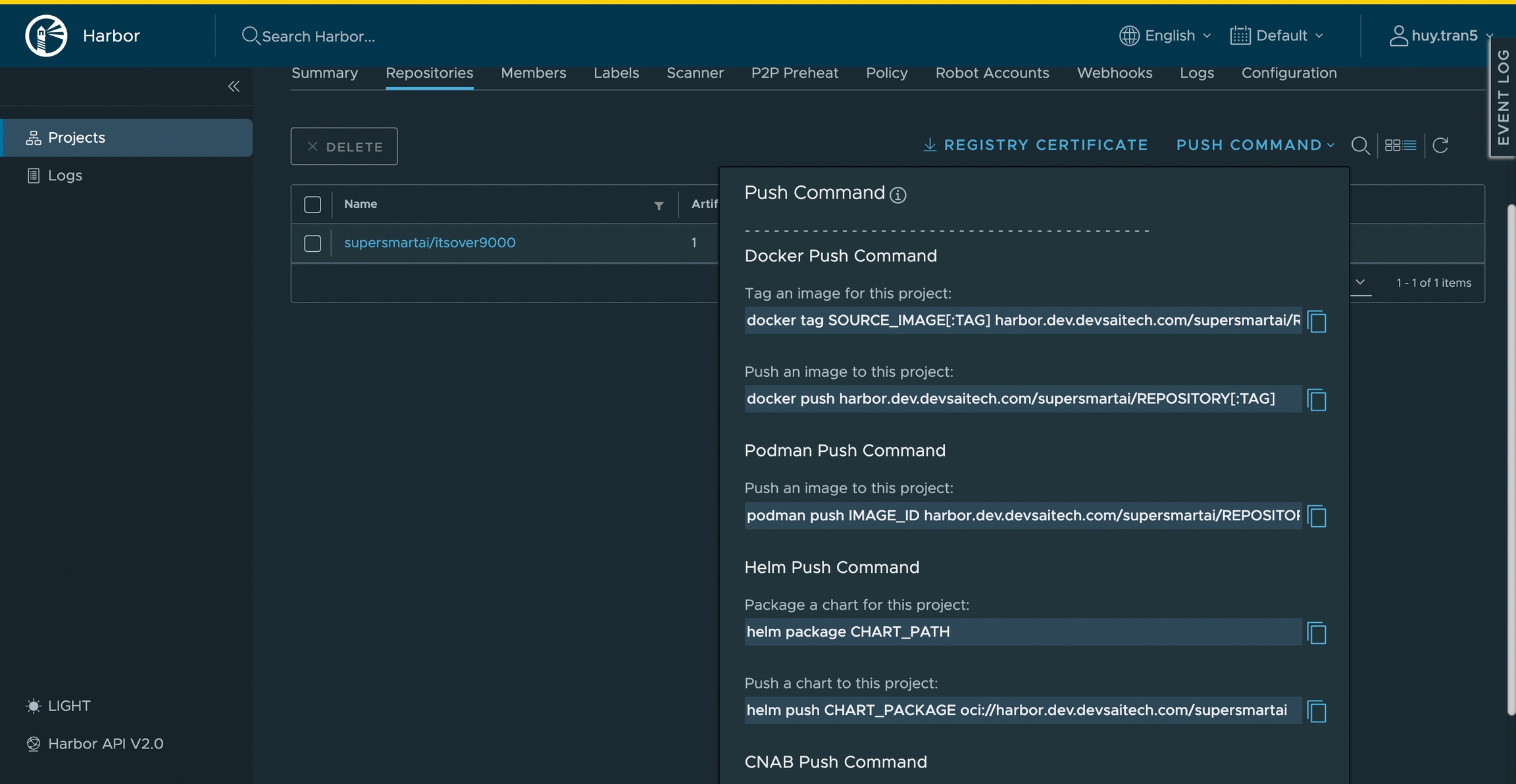Harbor Guide
User
Access GUI
After login with user provided by admin, the GUI will be like this:
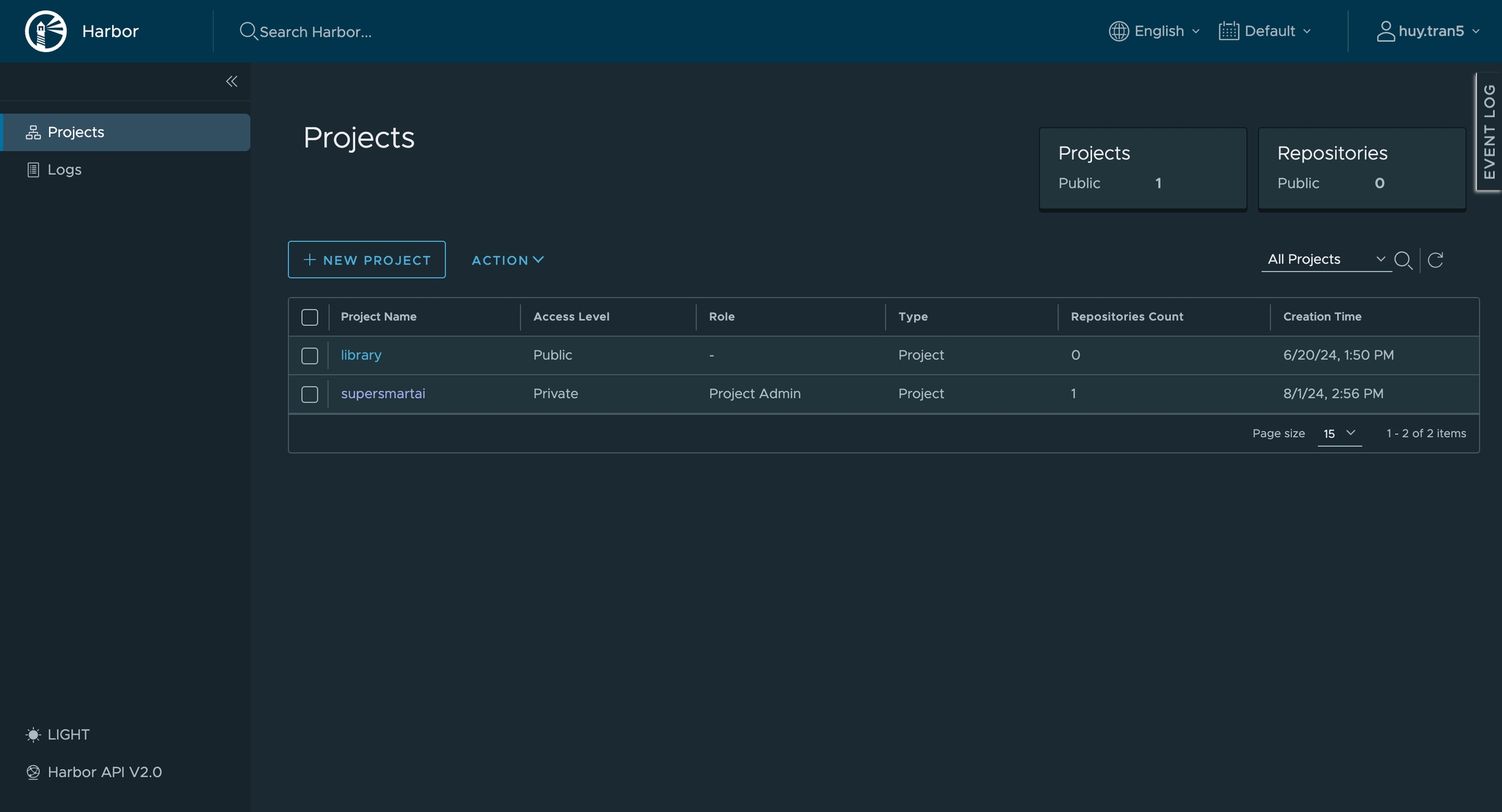
In Project tab, you can see the project you have permission to access it.
The Logs tab will show the log
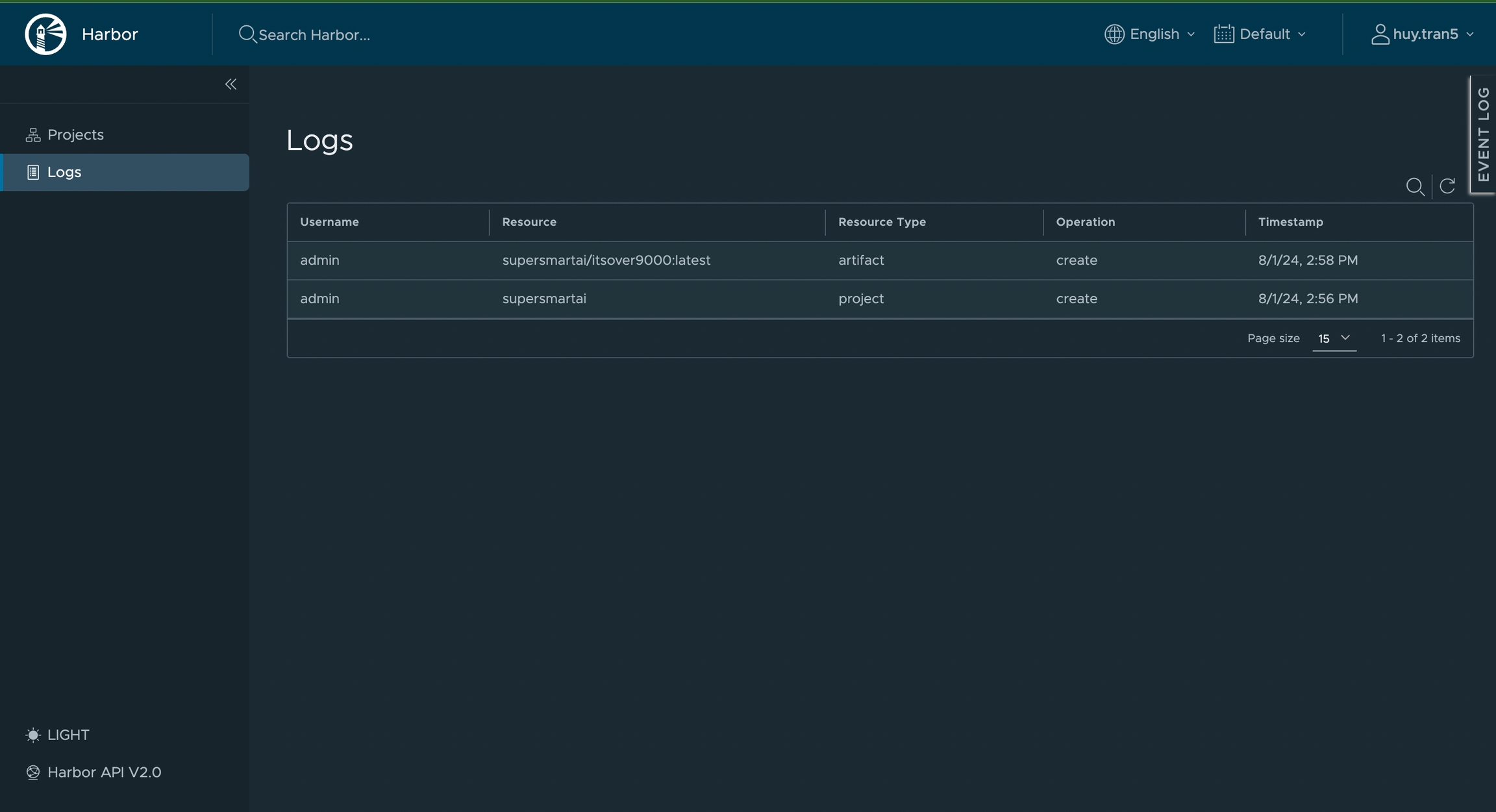
Click on project to see detail
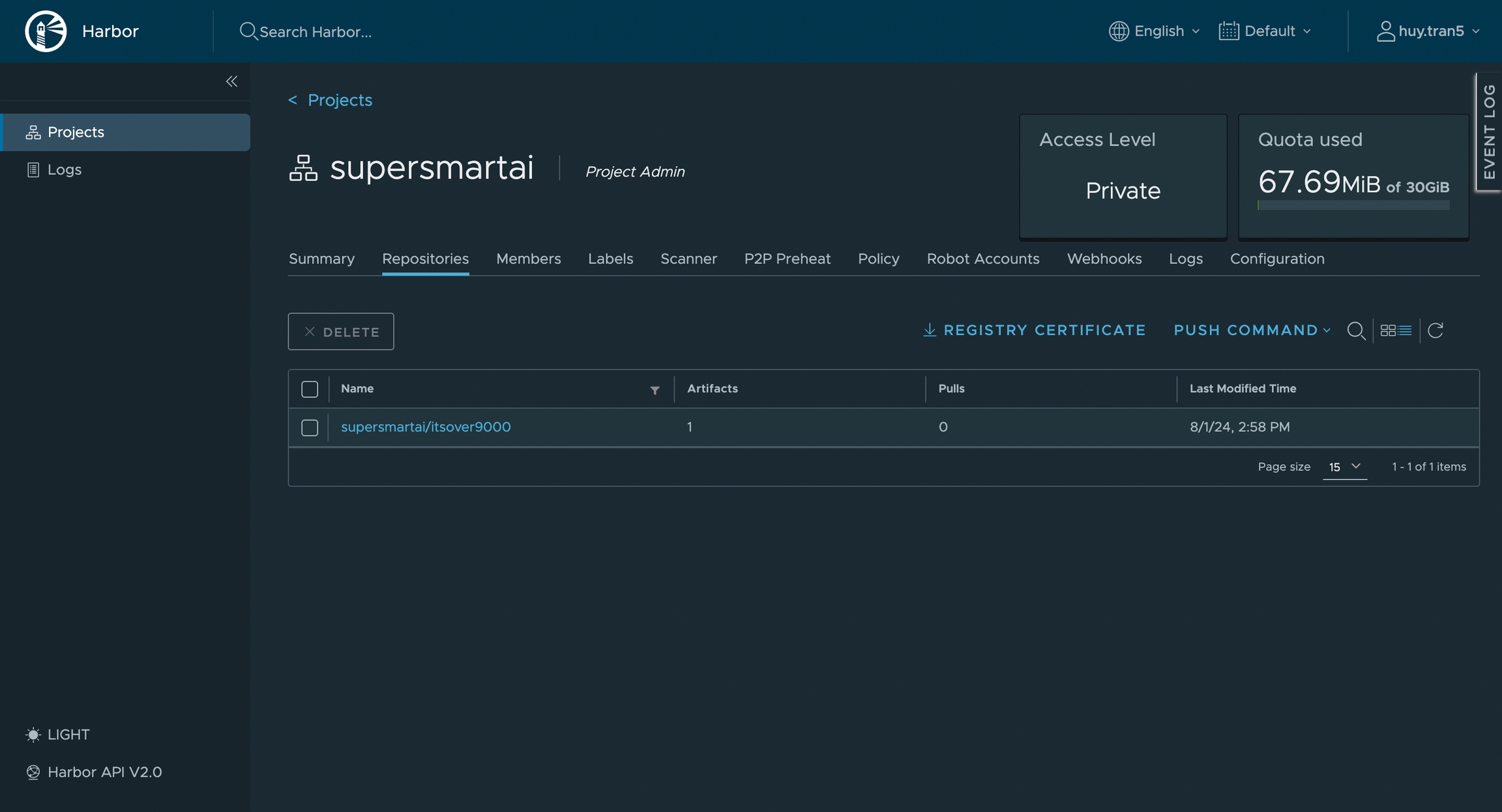
Using CLI to push/pull image
Login: Use your account to login
docker login harbor.dev.devsaitech.com
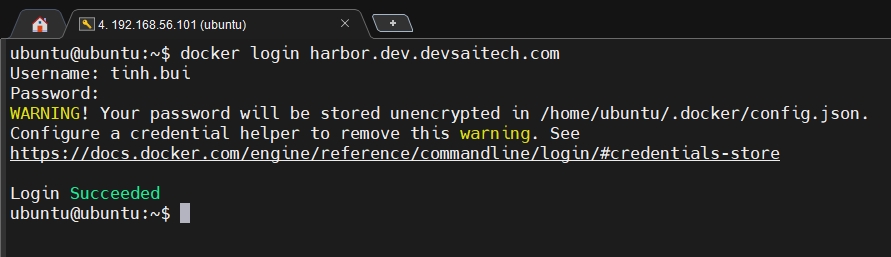
Tag image and push image
docker tag nginx harbor.dev.devsaitech.com/supersmartai/itsover9000
docker push harbor.dev.devsaitech.com/supersmartai/itsover9000
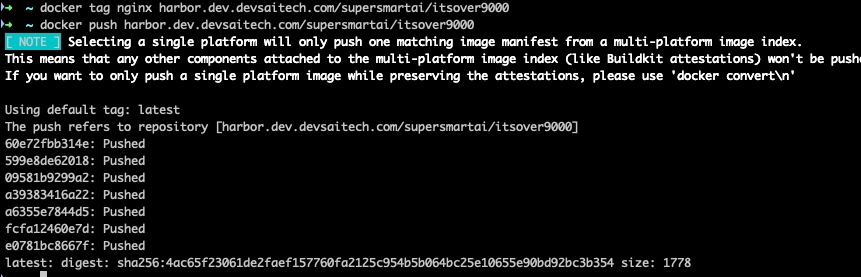
Pulling image:
Login with account
Pull image with command:
docker pull harbor.dev.devsaitech.com/supersmartai/itsover9000
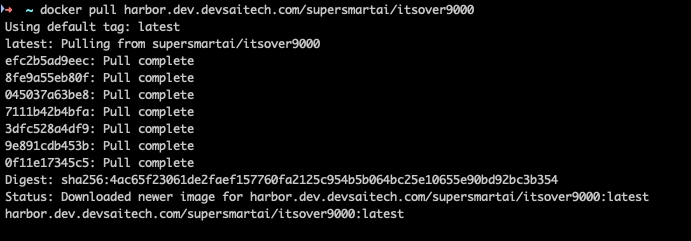
Note: You can refer to this if you find trouble: